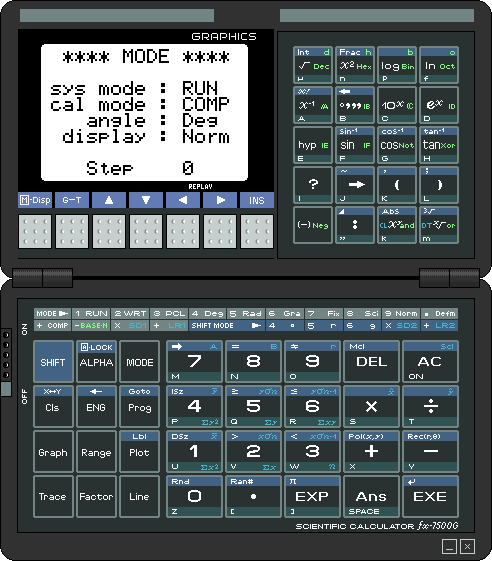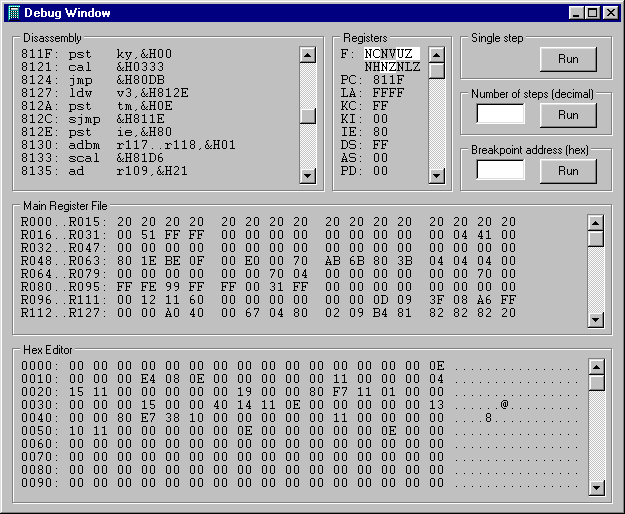FX-7500G emulator
The program works on PC-compatible machines with Microsoft Windows operating system.
Program version 05, updated 2014/03/02
 fx7500es.zip - Delphi 5 sources
fx7500es.zip - Delphi 5 sources
 fx7500em.zip - compiled executable
fx7500em.zip - compiled executable
Usage: extract the files into an empty directory, then run the program fx7500g.exe
 fc1000em.zip - a set of files converting the FX-7500G emulator into an FC-1000 one
fc1000em.zip - a set of files converting the FX-7500G emulator into an FC-1000 one
Usage: Replace the files face.bmp, rom1.bin, keymap.dat in the directory where the program was installed.
 fx7500el.zip - Lazarus port (tested under Ubuntu Linux and Windows)
fx7500el.zip - Lazarus port (tested under Ubuntu Linux and Windows)
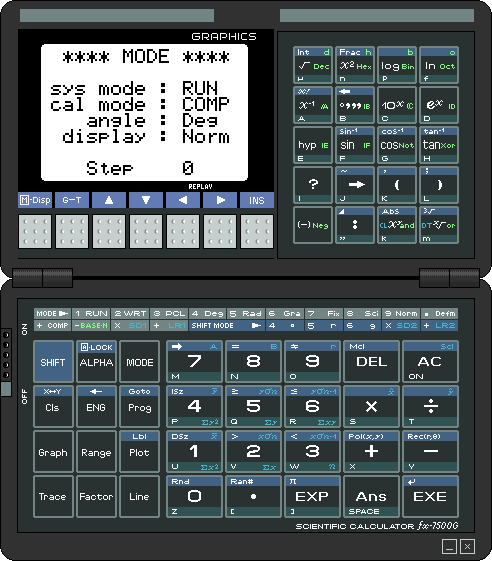
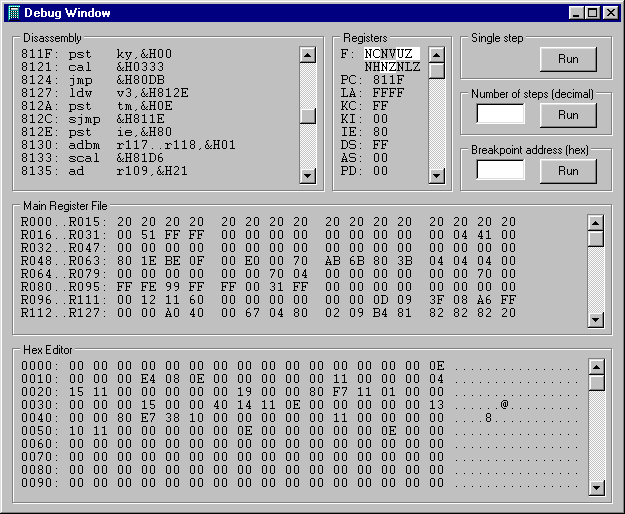
- Following files contain the memory images, and are loaded when the program is started:
rom0.bin - processor's internal 18kB ROM
rom1.bin - external 32kB ROM
ram.bin - 8kB RAM
register.bin - processor's internal register file
- The updated
ram.bin and register.bin files are saved when the program is terminated.
If they weren't found, they will be created.
In such case the memory has to be initialised with the F8 button.
- The emulator can be operated with the mouse or the keyboard.
Special function keys:
Cursor keys: corresponding arrow keys
Home: SHIFT
End: ALPHA
Esc: AC
Delete: DEL
Enter: EXE
F3: suspends the code execution and opens the debugger window
F8: memory initialisation, equivalent to the button on the calculator's back side
Disassembly box
- On entry, the starting address matches the Program Counter, but it can be modified by clicking on the address in the first line.
New value must be confirmed with Enter.
- After clicking on a disassembled instruction, a new instruction can be typed.
As with the starting address, pressing Enter accepts the changes.
Only changes in the RAM area will be saved upon program termination, all ROM modifications will be lost.
Characteristics:
- labels and expressions aren't supported
- accepted are hexadecimal (with the prefix &H) and decimal numbers
Hex Editor box
- The HEX box allows viewing/changing the RAM contents only.
- It is possible to modify the starting address and the RAM contents by clicking on them.
Enter accepts the changes.
Registers box
- The contents of the registers can be modified by clicking on them.
Enter accepts the changes.
- The top area in the register box show the state of the upper six bits of the Flag register.
They can be modified as well.
Main register file box
- The contents of the registers can be modified by clicking on them.
Enter accepts the changes.
Program execution control
- Closing the debugger windows resumes the program execution without tracing.
- Pressing the button [Run] in the Single step group box executes a single machine code instruction.
Please note that entering the debugger when the calculator is idle usually hits PC=&H811F, where the processor waits for a timer interrupt.
Single stepping from this state doesn't have any effect.
- To execute a specified number of machine code instructions type the required value to the field in the Number of steps group box, then press the associated [Run] button.
- The Breakpoint group box allows to specify condition that determine when the program execution should be interrupted.
Currently it only compares the Breakpoint Address typed in the field with the Program Counter.
When they match, the program execution is stopped and the debugger window reappears.
Some parameters of the emulator can be customised by editing the fx7500g.ini file with any text editor.
Description of the contents of this file:
OscFreq=2000- This setting specifies the emulated CPU clock frequency in kHz.
SelfTest=0- The value specifies the time (in units of approx. 30-60 ms) for which the TEST pads on the PCB are shorted after starting the application.
Value 0 should be used for normal operation.
Value 20 is recommended for performing the self-test diagnostic routine.
To uninstall the emulator, simply delete the directory where it was installed.
The program doesn't modify anything outside its installation directory.
- The program includes a freeware component ThreadedTimer developed by Carlos Barbosa.
![]() fx7500es.zip - Delphi 5 sources
fx7500es.zip - Delphi 5 sources![]() fx7500em.zip - compiled executable
fx7500em.zip - compiled executable![]() fc1000em.zip - a set of files converting the FX-7500G emulator into an FC-1000 one
fc1000em.zip - a set of files converting the FX-7500G emulator into an FC-1000 one![]() fx7500el.zip - Lazarus port (tested under Ubuntu Linux and Windows)
fx7500el.zip - Lazarus port (tested under Ubuntu Linux and Windows)